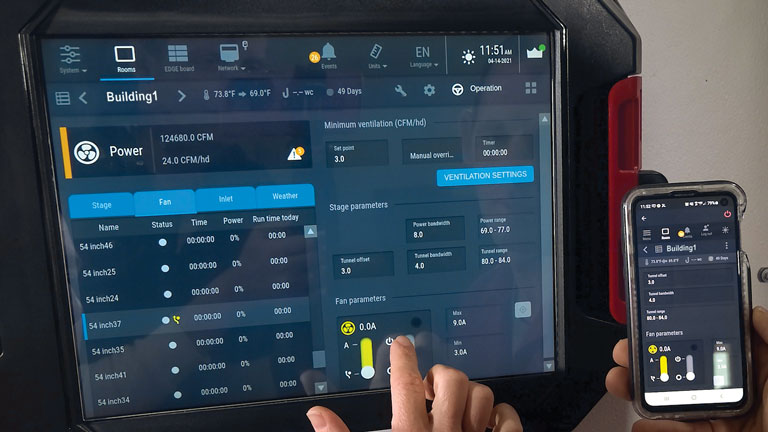
Remote Management
Precise monitoring requires controls that are able to conform to the specific needs of your production facility. Cumberland control systems adapt to your climate and feeding requirements. They feature intuitive, user-friendly operation and construction built to withstand the rigors of the environment.

Sales and Service
Check this area often for updated manuals, software updates and warranty details.

Resources
Learn more about Cumberland products and specifications in our brochure library.

About Us
Cumberland offers a full line of proven and dependable solutions to maximize the growth potential of every bird and your business. Products are engineered to be easy to install, simple to operate, durable and efficient.
Software Updates

Agri-Alert 128 Touch
Agri-Alert 128 Touch Software update - version 4.6.4
New Features/Improvements:
- Compatibility with the new Wireless Module (Antennas).
- Added a Restart from Remote Access. Reboot on the App or on the Web.
Note: If you are using v4.0.1 or higher, updates will automatically download to your controller when available. Once downloaded, you will be prompted to apply the update.

Agri-Alert 800EZE
This software needs to be copied to a compatible SD/SDHC memory card (2 GB MAX.) - See list below.
SECURE DIGITAL -- Panasonic/SanDisk/Toshiba - SD/SDHC | Small (32mm x 24mm x 2.1mm)
SECURE DIGITAL -- Panasonic/SanDisk/Toshiba - miniSD | Compact size (21.5mm x 20mm x 1.4mm)
IMPORTANT - an adaptor to SD card standard mechanical format is needed for this card.
SECURE DIGITAL -- Panasonic/SanDisk/Toshiba - microSD | Sub compact size (11mm x 15mm x 1mm)
IMPORTANT - an adaptor to SD card standard mechanical format is needed for this card.
Once the software is copied to the memory card follow the directions on page 27 of the Agri-Alert 800Ez manual (PN895-00559) to upgrade the control.
NOTE: The Agri-Alert can only read the files located at the root of the memory card; it cannot access any sub-directory.

EDGE Controllers
Software Updates for original EDGE Controllers.
EDGE Controller Full 2.8.4-3
This package is 117 MB in size and can be used to upgrade from any previous version.
Download
EDGE Controller 2.8.4-3
This package is 44 MB in size and can be used to upgrade from any existing systems with version 2.6.2 or higher. Please execute the following steps to do the update for a non-redundant system or a redundant system running v1.6.
- Copy the EDGE package file to a USB key.
- Insert the USB key in the EDGE main controller.
- Select "Software Update" from the Main Menu.
- Select the Controller from the "Element" list.
- Login as an admin by pressing the user icon at the top of the screen and the default pin.
- Select desired EDGE package from the "On USB Memory Stick" menu.
- Press on the "Update" button.
- Press on the "Yes" button from the "Controller Update" dialog.
- The EDGE main controller will reboot and execute the update.
- [Redundant System] Slave controller will be automatically updated by the Master controller.
REMOTE DISPLAY - If the remote display version becomes desynchronized with the main controller, please execute the following steps:
- Make sure the USB key is still connected to the EDGE main controller.
- Select "Software Update" from the Main Menu.
- Select a remote display from the "Element" list.
- Login as an admin by pressing the user icon at the top of the screen and using your default pin.
- Select desired EDGE "small" package (about 13MB) from the "On USB Memory Stick" menu.
- Press on the "Update" button.
- All Edge remote displays should reboot and execute the update
Download
EDGE Controller Full RD 2.8.4-3
Remote display package (115 MB)
Download
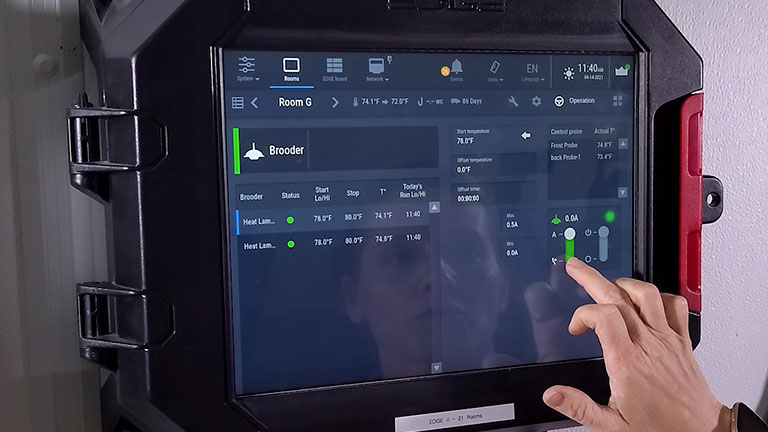
EDGE 2 Controllers
Software Updates for EDGE 2 Controllers.

Pro Vision
Follow these procedures to update Pro Vision software from version 1.9 or 2.1 to the new 2.4 version and retain the user programmed settings.
Update procedure from version V2.1 to V2.4
Step 1: Download the software update files V2.1mig and PRO-V2_4 below and save to a USB drive.
Step 2: Insert the USB drive with the saved files into the USB port in the Pro Vision.
Step 3: Update the software to transitional version V2.1mig by selecting the V2.1mig file and press “Update soft”.
Step 4: Update the software to V2.4 version by selecting the PRO-V2_4 file and press “Update Soft”.
After updating software from V2.1 to V2.4, verify these settings:
- Verify clock start and stop time.
- If using ‘clock loop feeding’ adjust the repetition value.
- For breeder mode only, adjust the skip day selection and run time.
- Verify High T° alarm setting and adjust T° compensation offset if using outdoor T° probe.
Update procedure from version V1.9 to V2.4
Step 1: Download the software update files PRO-V2_1, V2.1mig and PRO-V2_4 at www.cumberlandpoultry.com and save to a USB drive.
Step 2: Insert the USB drive with the saved files into the USB port in the Pro Vision.
Step 3: Update the software to version V2.1 by selecting the PRO-V2_1 file And press “Update Soft”.
Step 4: Update the software to transitional version V2.1 migration by selecting the V2.1mig file and press “Update soft”.
Step 5: Update the software to V2.4 version by selecting the PRO-V2_4 file and press “Update Soft”.
After updating software from V1.9 to V2.4, verify these settings:
- Verify clock start and stop time.
- If using ‘clock loop feeding’ adjust the repetition value.
- For breeder mode only, adjust the skip day selection and run time.
- Verify High T° alarm setting and adjust T° compensation offset if using outdoor T° probe.

Commander Fans
NOTE: Commander Fan program software update version needs to match the software version of the drive you have at your site. The software version can be found on the drive label as shown in the software version location link above.
Right Click and select "Save link as...." on PC to download Commander Fan updates.
Files will download as .zip files, please unpack the .ptb file before installing.

